Here is how you can change your Zoom Virtual Background on desktop and mobile:
How to Change Your Zoom Background on Desktop
Download the Zoom app for Mac or Windows and sign in. Click your profile picture > Settings. In the left menu, click on the Virtual Background tab (Note: if you don’t see this tab, log in to the Zoom website, go to Settings and toggle on Virtual Background). In the Virtual Background tab, select one of Zoom’s defaults or upload your own image. If you have a green screen set-up, you can select that option. To add your own image or video, click the + icon to upload from your computer.
How to Change Your Zoom Background on Mobile
Download the Zoom app for iOS to your iPhone or iPad. Open the app, sign in and join a meeting. Tap the three dots at the bottom right to open the More menu. Tap Virtual Background.Select one of Zoom’s defaults or upload your own.
1. Ross-Ade Stadium
2. Engineering Fountain
3. Purdue Gateway Arch
4. Hail Purdue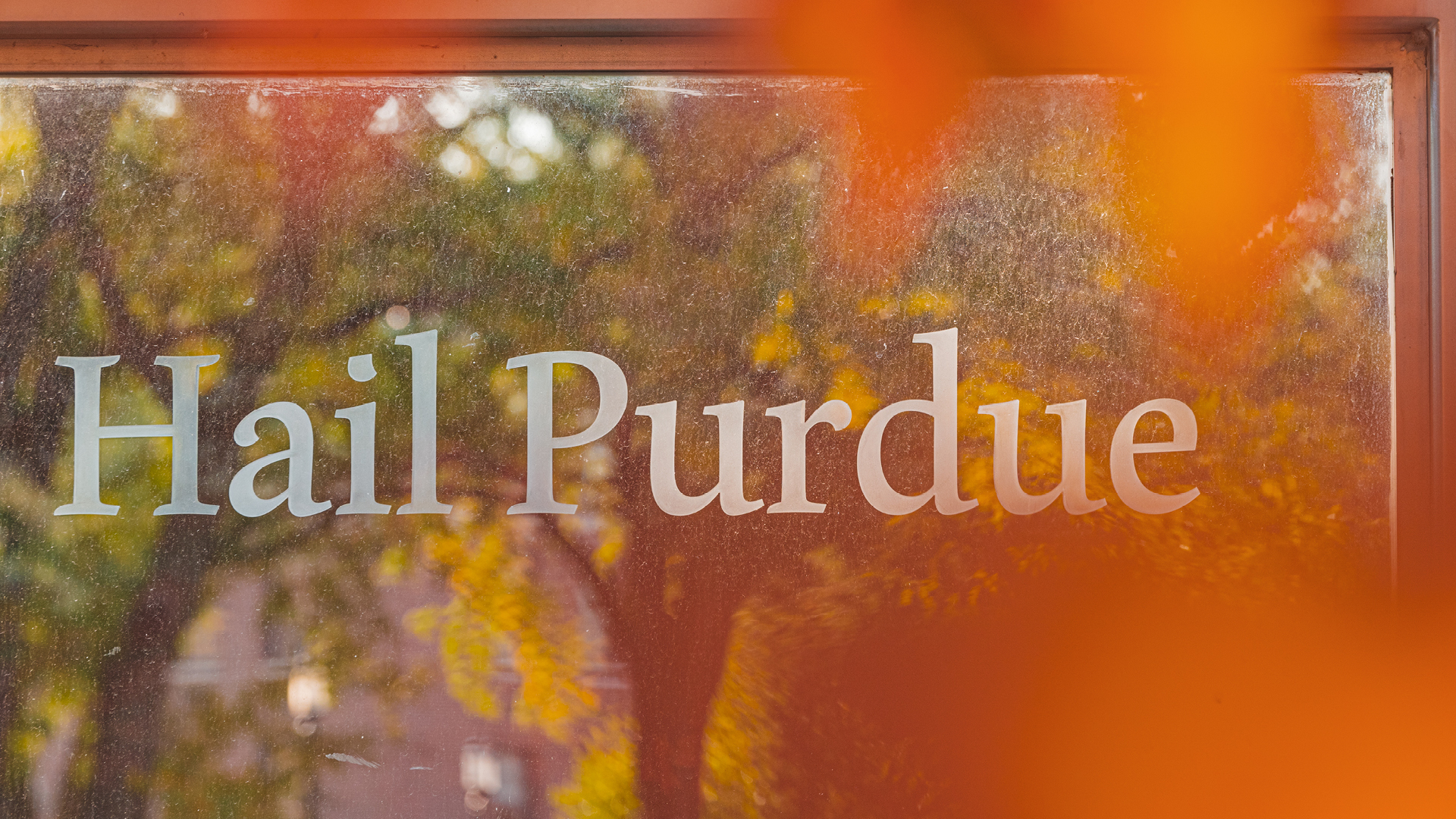
5. Purdue Campus
6. Celebration Toast
7. Celebration Toast - 2
8. Loeb Fountain
9. Mackey Arena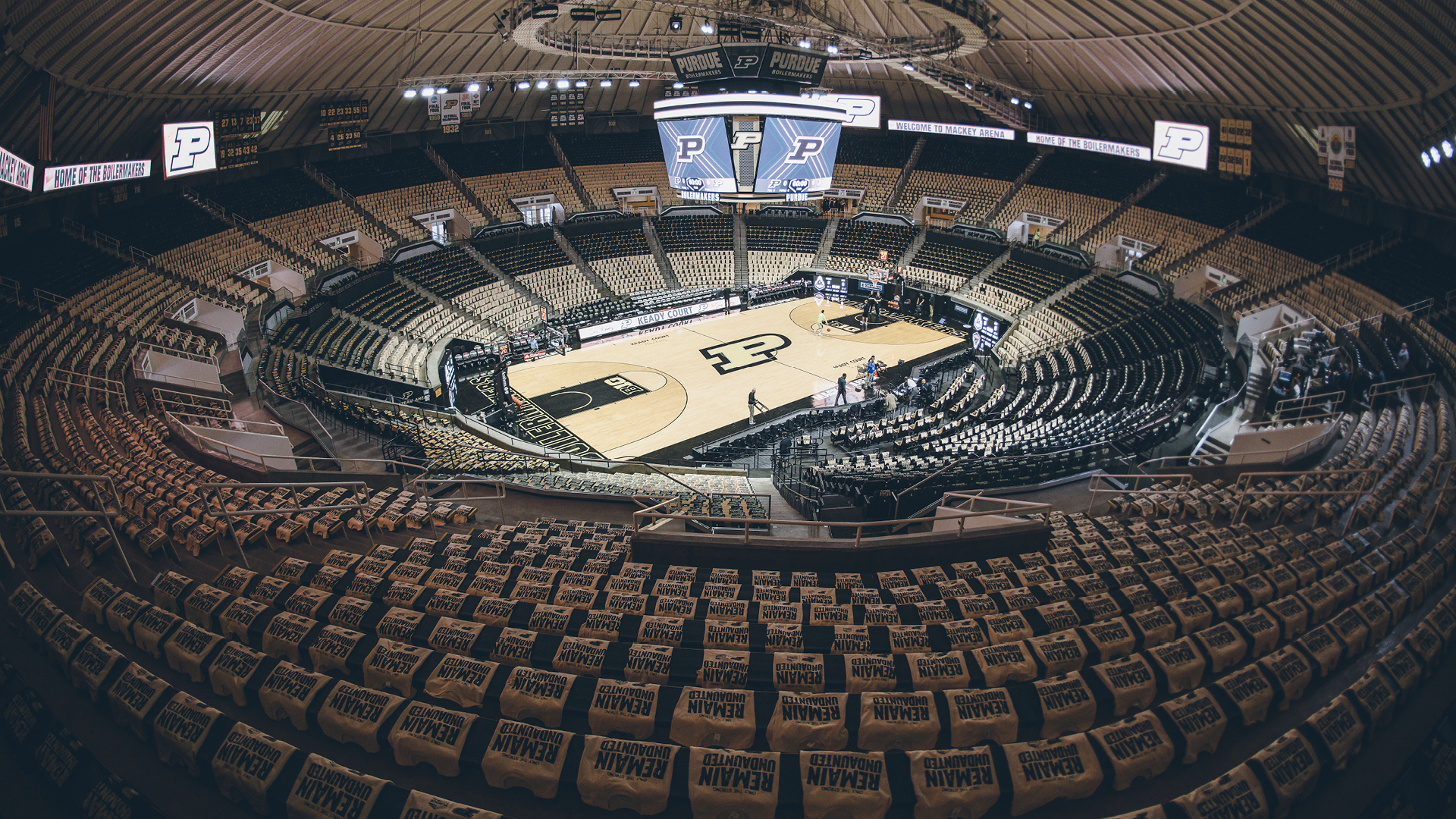
10. Bell Tower
11. Unfinished Block P